inputタグのtype='file'で画像のサムネイルを表示させる
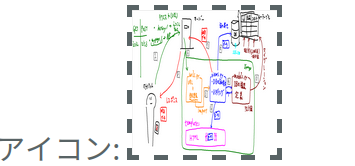
fontawesomeを使用しているので、アイコンの表示は別途CDNをインストールしておいてほしい。
ソースコード
HTML
<label class="image_input_area">
<input class="image_input" type="file" name="icon" accept="image/*">
<div class="image_input_icon"><i class="fas fa-image"></i></div>
<img class="image_input_preview" src="" alt="">
</label>
CSS
.image_input_area {
display:inline-block;
border:dashed 0.2rem var(--gray);
width:5rem;
height:5rem;
position:relative;
cursor:pointer;
}
.image_input{ display:none; }
.image_input_preview{ width:100%; height:100%;position:absolute; }
.image_input_icon{ width:100%; height:100%;position:absolute; }
.image_input_icon i{
font-size:2rem;
position: absolute;
top: 50%;
left: 50%;
transform: translate(-50%,-50%);
}
JavaScript(jQuery)
$(".image_input").change(function() {
const label = $(this).parent("label");
const file = $(this).prop("files")[0];
// 画像以外は処理を停止
if (! file.type.match("image.*")) {
$(this).val("");
return;
}
// 画像表示
const reader = new FileReader();
reader.onload = function() {
label.children(".image_input_preview").prop("src", reader.result );
}
reader.readAsDataURL(file);
});
【別解】JavaScript(バニラ)
window.addEventListener("load" , function (){
document.addEventListener("change", (event) => {
// type="file"のinputタグがchengeした時。クラス名の中に image_input が含まれている場合。
if (event.target && event.target.classList.contains("image_input") ) {
image_input(event);
}
});
});
const image_input = (e) => {
// 直近の親要素を取得する。
const label = e.target.closest(".image_input_area");
// https://qiita.com/noobar/items/afe7fc9994b448672c88
if (e.target.files && e.target.files[0]) {
const reader = new FileReader();
reader.onload = function() {
label.querySelector(".image_input_preview").src = reader.result
};
reader.readAsDataURL(e.target.files[0]);
}
}
動かすとこうなる。
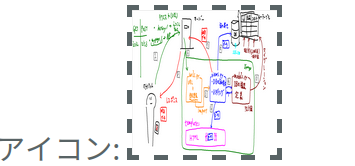
結論
これをコピペでサムネイル表示までできるので、それなりに汎用性は高いと思われる。
【改修】画像の指定がされたら入力欄を1つ増やす。
一気に画像を複数枚投稿したい場合、画像の指定と同時に次の入力欄を用意する。