LaravelをUbuntuにデプロイする【Nginx+PostgreSQL】
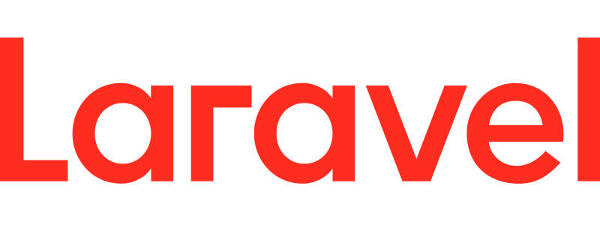
構成について
タイトルの通り、下記構成にてデプロイを行う
- Laravel Framework 7.30.4
- Ubuntu 18.04
- nginx version: nginx/1.14.0 (Ubuntu)
- psql (PostgreSQL) 10.16 (Ubuntu 10.16-0ubuntu0.18.04.1)
なぜPostgreSQLなのか?(MySQLではないのか?)
MySQLは使わない。なぜなら、Laravelのtimestamp型とMySQLが組み合わさると2038年問題が発生するから。
コード側を合わせるという方法もあるが、今回はデプロイが主目的であるため、安全なPostgreSQLでデプロイする。
https://qiita.com/ucan-lab/items/99ee14ad6bb24614980c
デプロイまでの流れ
- php拡張パッケージ、composerをインストール
- Nginx、PostgreSQLをインストール
- PostgreSQLにてDBとユーザー作成
- .env設定からマイグレーション
- Nginxの設定
- プロジェクトの配置と権限付与
- Nginxの再起動
- 動作チェック
php拡張パッケージ、composerをインストール
まず、phpと拡張パッケージ。mysqlを使う場合、php7.2-mysqlをインストール。
sudo apt install php7.2 php7.2-fpm php7.2-zip php7.2-gd php7.2-pgsql
sudo apt install php-mbstring php-xml php-json
続いて、composer
curl https://getcomposer.org/installer | php
sudo mv composer.phar /usr/local/bin/composer
composer --version
Nginx、PostgreSQLをインストール
sudo apt install postgresql nginx
PostgreSQLにてDBとユーザー作成
sudo -u postgres -i
createuser --createdb --username=postgres --pwprompt laraveluser
createdb laraveldb --owner=laraveluser
パスワードは控えておく。詳しくは下記記事を参照。
.env設定からマイグレーション
プロジェクトディレクトリ直下の.envを書き換え。
DB_CONNECTION=pgsql
DB_HOST=127.0.0.1
DB_PORT=5432
DB_DATABASE=laraveldb
DB_USERNAME=laraveluser
DB_PASSWORD=[パスワード]
マイグレーション。これでDBの設定は完了
php artisan migrate
Nginxの設定
予め設定ファイルのバックアップを取ってから編集する。
sudo cp /etc/nginx/sites-available/default /etc/nginx/sites-available/default_origin
sudo vi /etc/nginx/sites-available/default
下記のように編集。
##
# You should look at the following URL's in order to grasp a solid understanding
# of Nginx configuration files in order to fully unleash the power of Nginx.
# https://www.nginx.com/resources/wiki/start/
# https://www.nginx.com/resources/wiki/start/topics/tutorials/config_pitfalls/
# https://wiki.debian.org/Nginx/DirectoryStructure
#
# In most cases, administrators will remove this file from sites-enabled/ and
# leave it as reference inside of sites-available where it will continue to be
# updated by the nginx packaging team.
#
# This file will automatically load configuration files provided by other
# applications, such as Drupal or Wordpress. These applications will be made
# available underneath a path with that package name, such as /drupal8.
#
# Please see /usr/share/doc/nginx-doc/examples/ for more detailed examples.
##
# Default server configuration
#
server {
listen 80 default_server;
listen [::]:80 default_server;
# SSL configuration
#
# listen 443 ssl default_server;
# listen [::]:443 ssl default_server;
#
# Note: You should disable gzip for SSL traffic.
# See: https://bugs.debian.org/773332
#
# Read up on ssl_ciphers to ensure a secure configuration.
# See: https://bugs.debian.org/765782
#
# Self signed certs generated by the ssl-cert package
# Don't use them in a production server!
#
# include snippets/snakeoil.conf;
root /var/www/[プロジェクト名]/public; #←任意のプロジェクト名のpublicのindex.phpを読み込ませる
# Add index.php to the list if you are using PHP
index index.php index.html index.htm index.nginx-debian.html;
server_name [IPアドレス、ドメイン名]; #←デプロイするサーバーのドメイン名もしくはIPアドレスを指定
#location / {
# # First attempt to serve request as file, then
# # as directory, then fall back to displaying a 404.
# try_files $uri $uri/ =404;
#}
location / {
# First attempt to serve request as file, then
# as directory, then fall back to displaying a 404.
try_files $uri $uri/ /index.php?$query_string; # ←追加
}
# pass PHP scripts to FastCGI server
#
#location ~ \.php$ {
# include snippets/fastcgi-php.conf;
#
# # With php-fpm (or other unix sockets):
# fastcgi_pass unix:/var/run/php/php7.0-fpm.sock;
# # With php-cgi (or other tcp sockets):
# fastcgi_pass 127.0.0.1:9000;
#}
#↓追加。FastCGI(php-fpm)関係の設定
# pass the PHP scripts to FastCGI server listening on 127.0.0.1:9000
location ~ \.php$ {
try_files $uri =404;
fastcgi_split_path_info ^(.+\.php)(/.+)$;
fastcgi_pass unix:/var/run/php/php7.2-fpm.sock;
fastcgi_index index.php;
fastcgi_param SCRIPT_FILENAME $document_root$fastcgi_script_name;
include fastcgi_params;
}
# deny access to .htaccess files, if Apache's document root
# concurs with nginx's one
#
#location ~ /\.ht {
# deny all;
#}
}
# Virtual Host configuration for example.com
#
# You can move that to a different file under sites-available/ and symlink that
# to sites-enabled/ to enable it.
#
#server {
# listen 80;
# listen [::]:80;
#
# server_name example.com;
#
# root /var/www/example.com;
# index index.html;
#
# location / {
# try_files $uri $uri/ =404;
# }
#}
プロジェクトの配置とストレージディレクトリの作成
プロジェクトをコピペする。
sudo mkdir /var/www/[プロジェクト名]/
sudo cp -r [プロジェクト名]/* /var/www/[プロジェクト名]
ファイルのアクセス権、所有者を書き換え。
sudo chown -R :www-data /var/www/[プロジェクト名]/
sudo chmod -R 775 /var/www/[プロジェクト名]/storage
動作チェック
デプロイしたサーバーのIPアドレスにアクセス。もしくは、デプロイしたサーバーを直接操作しているのであれば http://127.0.0.1/ でも良い。
これでデプロイしたプロジェクトがそのまま表示されればOK
動かないときの対策
500エラー
大抵がLaravel関係のエラー。.envがコピーされているか、マイグレーションはされているか、コントローラなどの処理に問題がないか調べる。
403エラー
大抵がファイルのアクセス権かnginxの設定(/etc/nginx/sites-available/default)に問題がある。
静的ファイルが読めない
静的ファイルのアクセス権を確認する。その他のユーザーに読み込み権限が付与されているか。
結論
Djangoのデプロイに比べればLaravelのデプロイはとても容易。もともとただの.phpファイルを/var/www/htmlにコピペしただけでも動くわけだから。
後はNginx設定とファイルのアクセス権に注意すれば問題はないかと。
参照元: https://gist.github.com/santoshachari/87bf77baeb45a65eb83b553aceb135a3